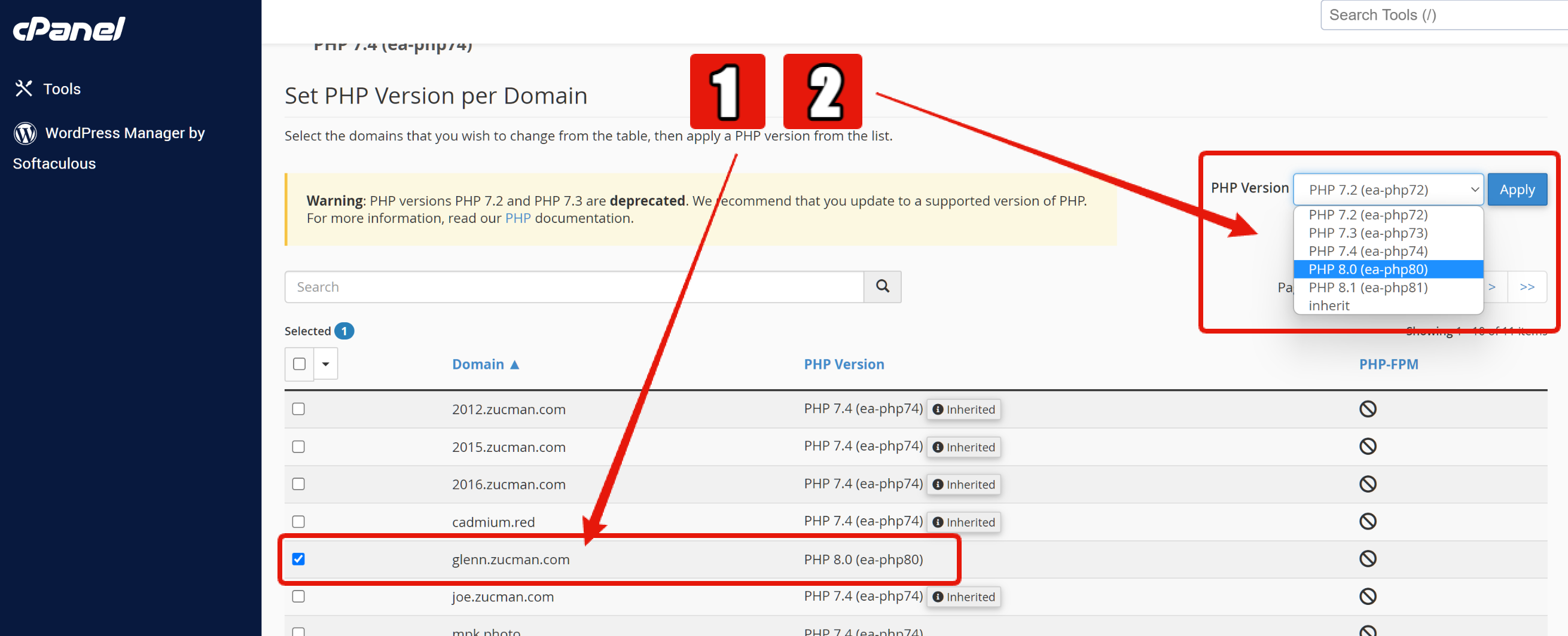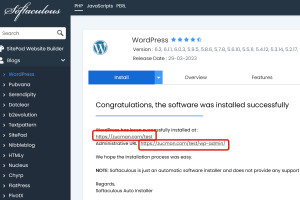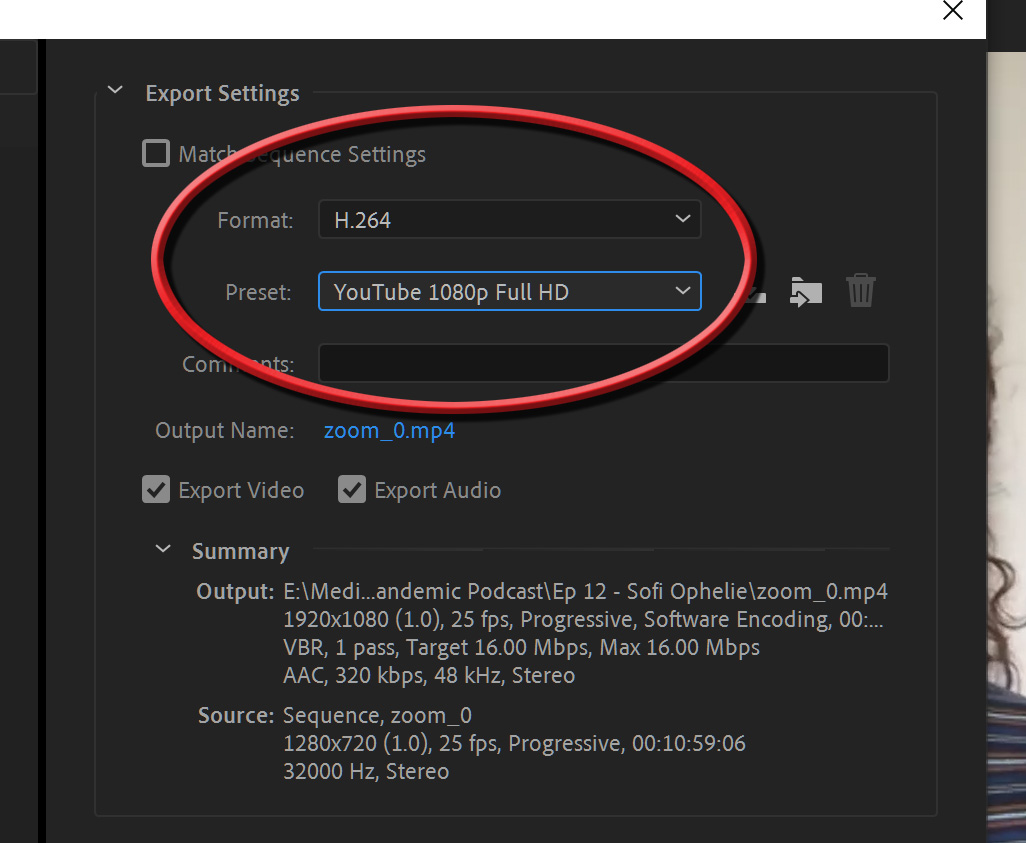Using cPanel for PHP Version & Backups
Login to WHM
To login to your account go to:
- HOST: http://nodeXXXX.myfcloud.com/whm
- USER: XXXX
- PASS: XXXX
I don’t know what your username and password are. If you aren’t sure, you can message FastCloud to tell you or reset for you.
Type the HOST address in your web browser. Replace XXXX with your FastComet number. You’ll use your USER NAME and PASSWORD in a moment.
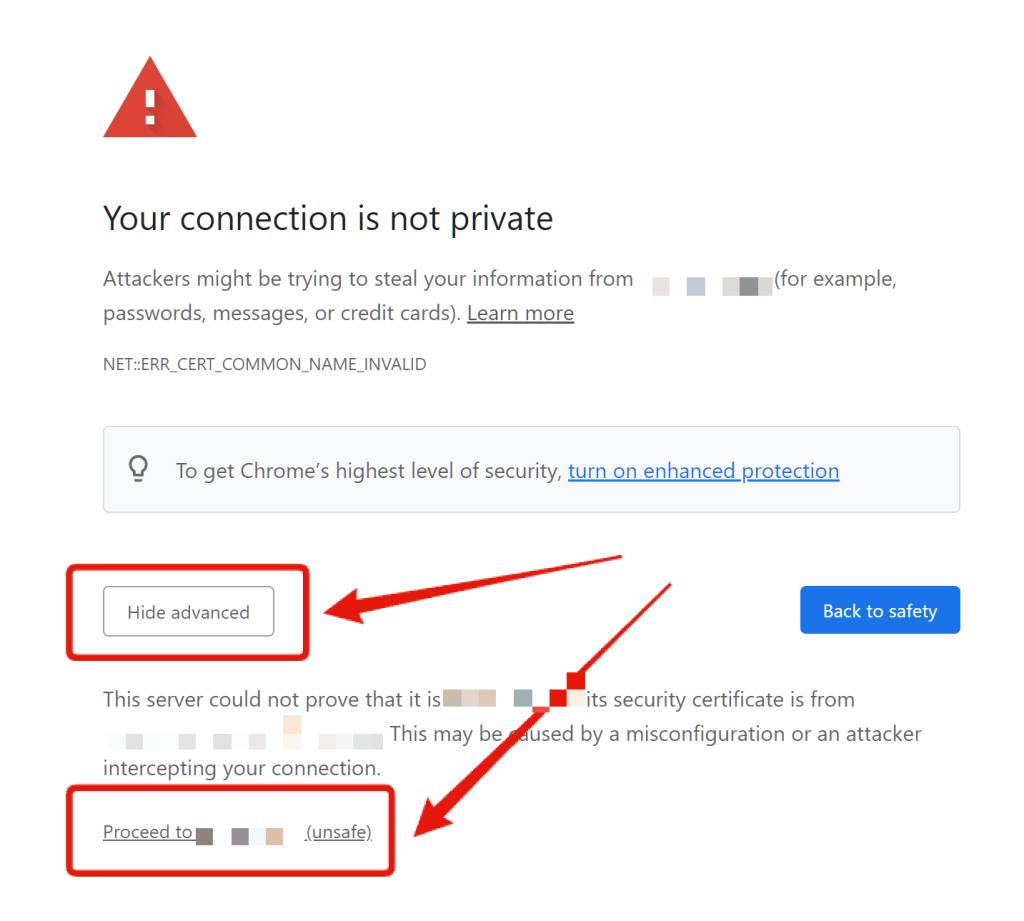
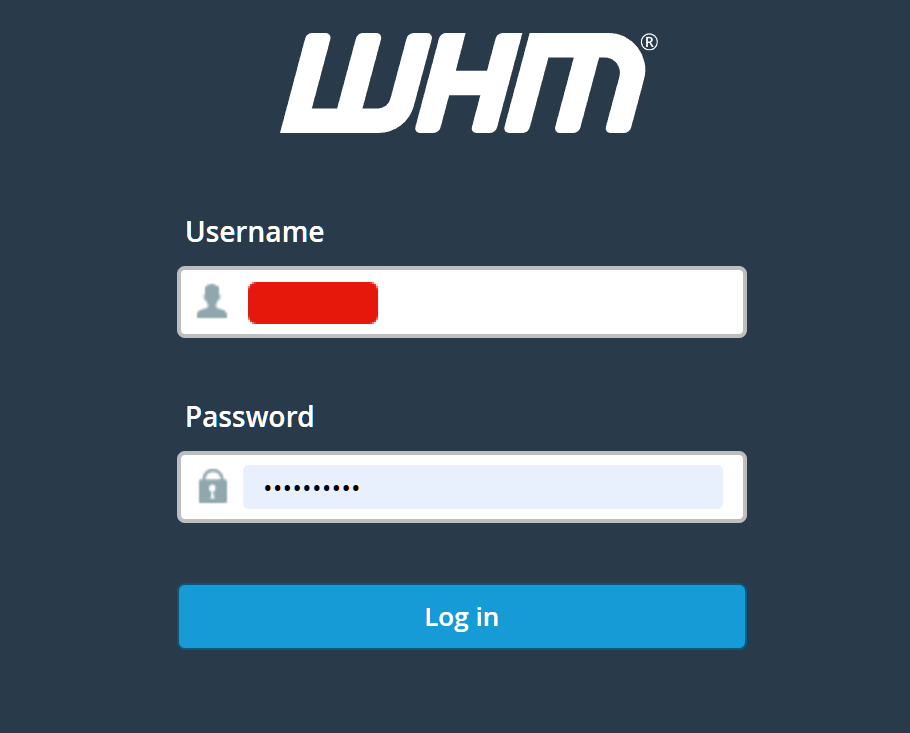
Accessing cPanel
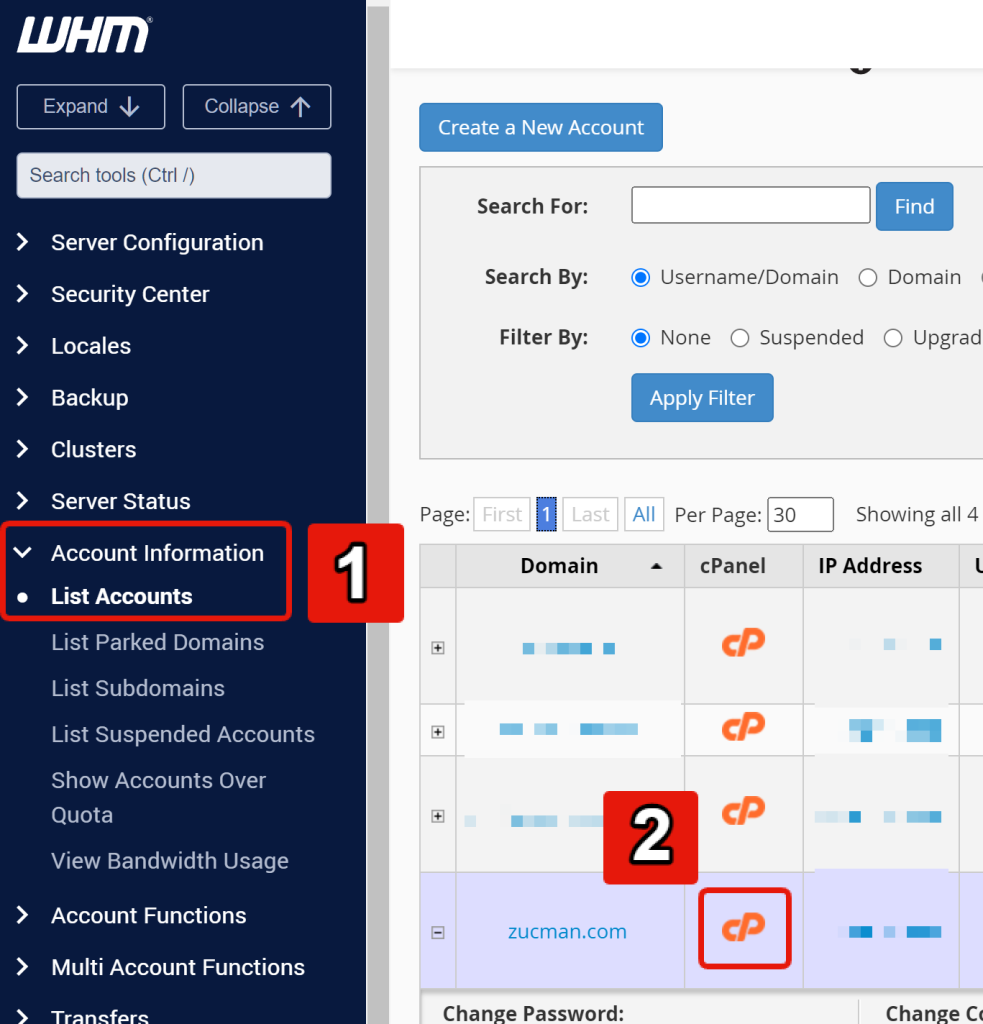
Changing PHP Version
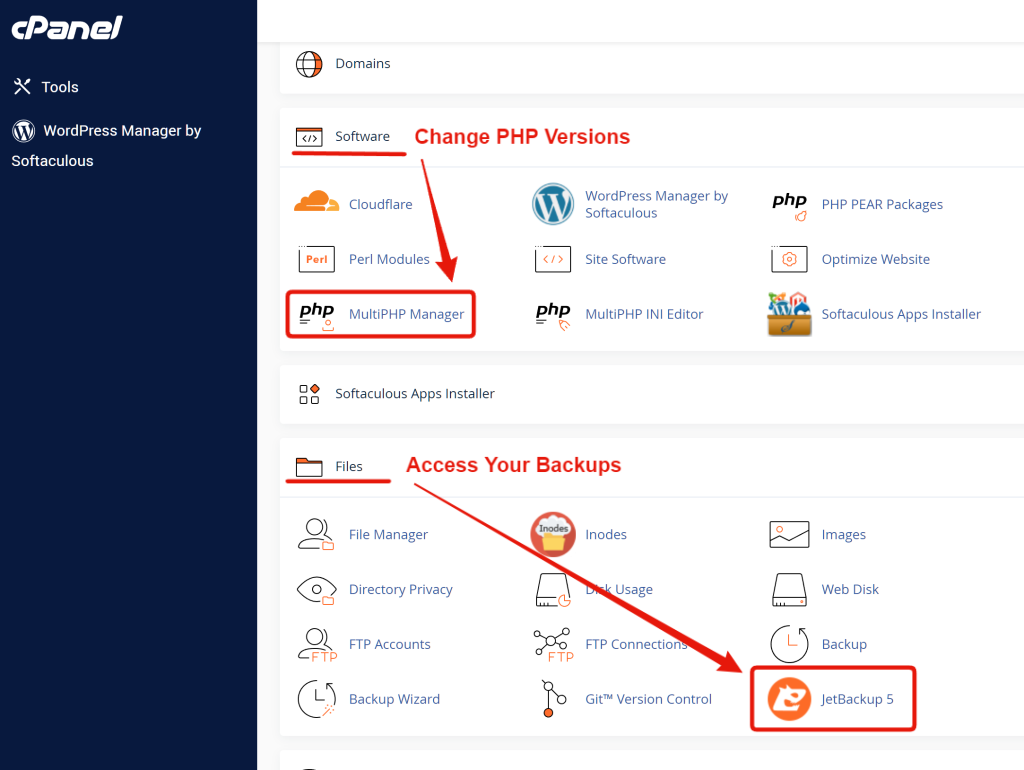
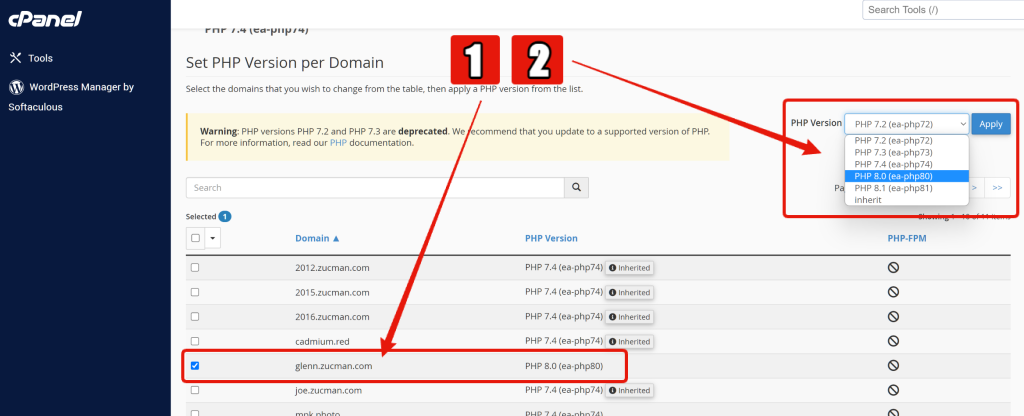
If you go to a higher PHP version and your site has issues or won’t load at all, come back here and change back to an older version of PHP where your site software will run.
Backups – Using JetBackup 5
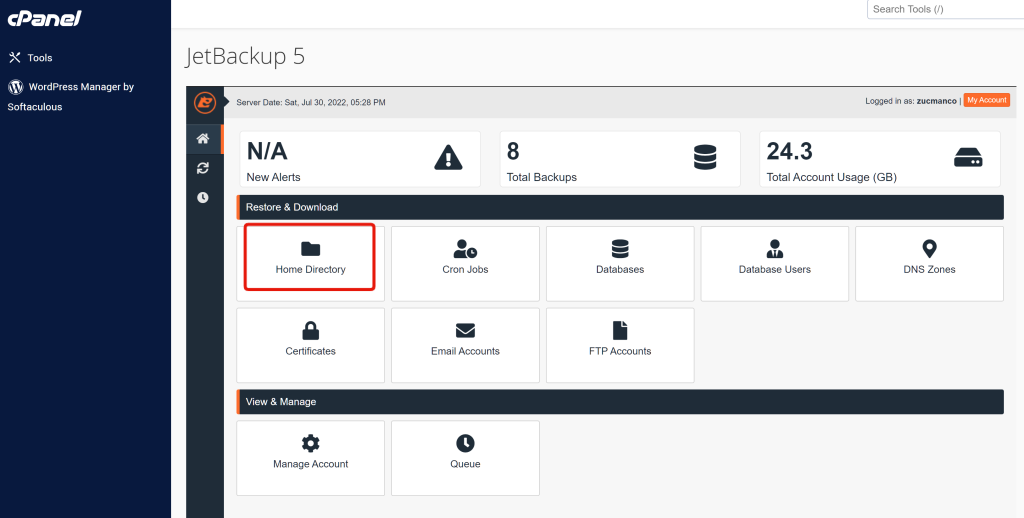
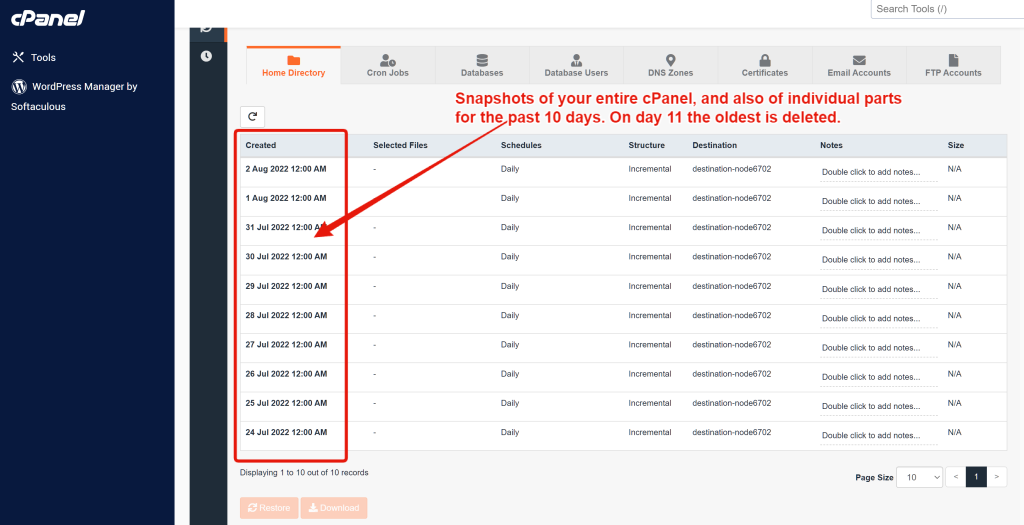
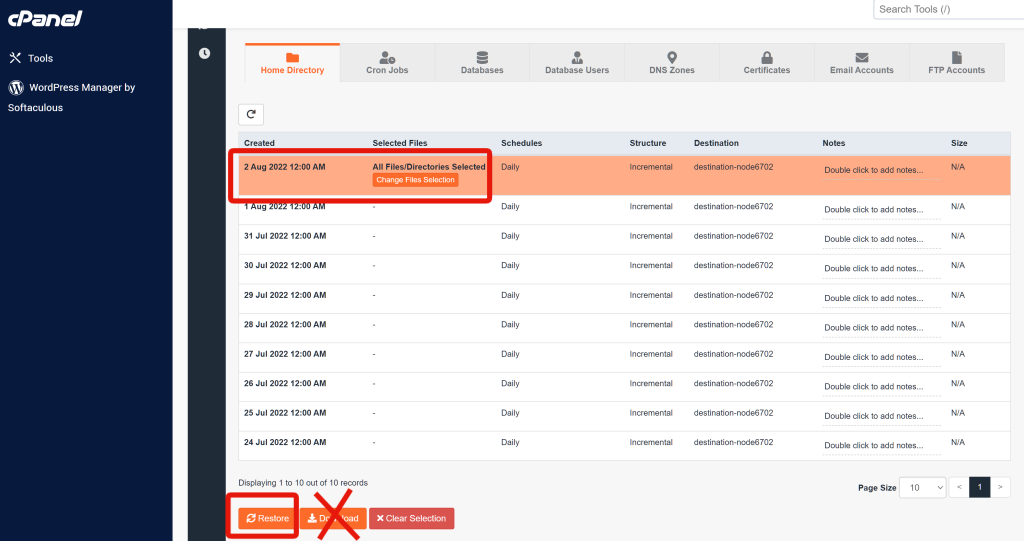
Backups – Downloading Local Copies
You shouldn’t really need local copies as FastComet seems quite reliable and JetBackup5 covers you in case of any unusual circumstances.
Reasons you might want a local copy:
- Just for peace of mind
- Since JetBackup5 only covers the last 10 days, if something was corrupted or lost more than 10 days ago, it would be lost. FastComet has assured me that file corruption on their end is nearly impossible. Even so, if you somehow made a mistake and didn’t realize it for a few weeks, a local copy would help. Realistically, if I’d accidentally deleted a paragraph, page, or image, I’d rather recreate it than mess with reinstalling an entire database of all the pages or file structure of all the images. People do restore all the time and it’s not generally a problem. I’m skittish in that it’s not something I normally do. Insurance against some sort of massive mistake might not be a bad idea.
Downloading a copy of your Database
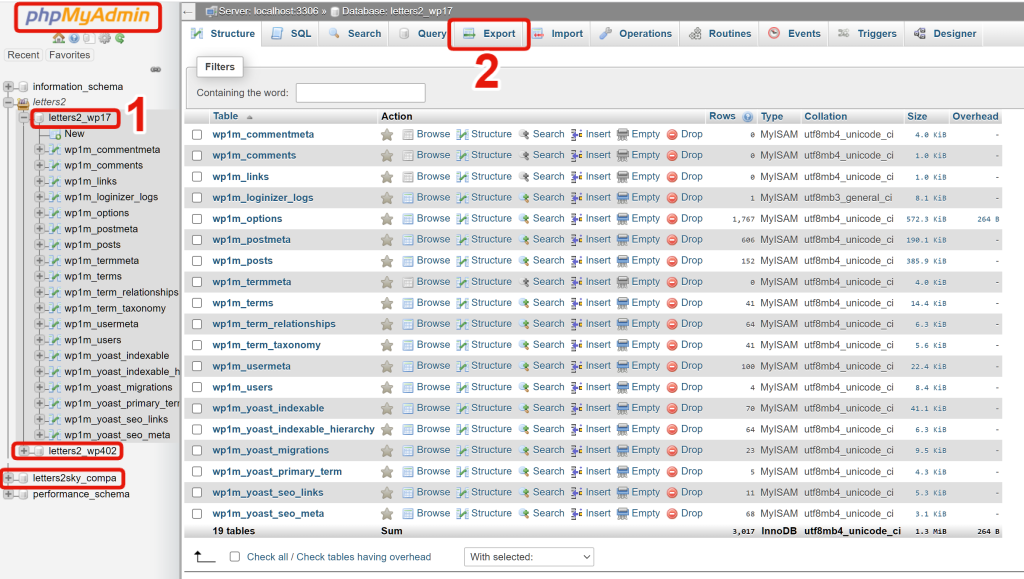
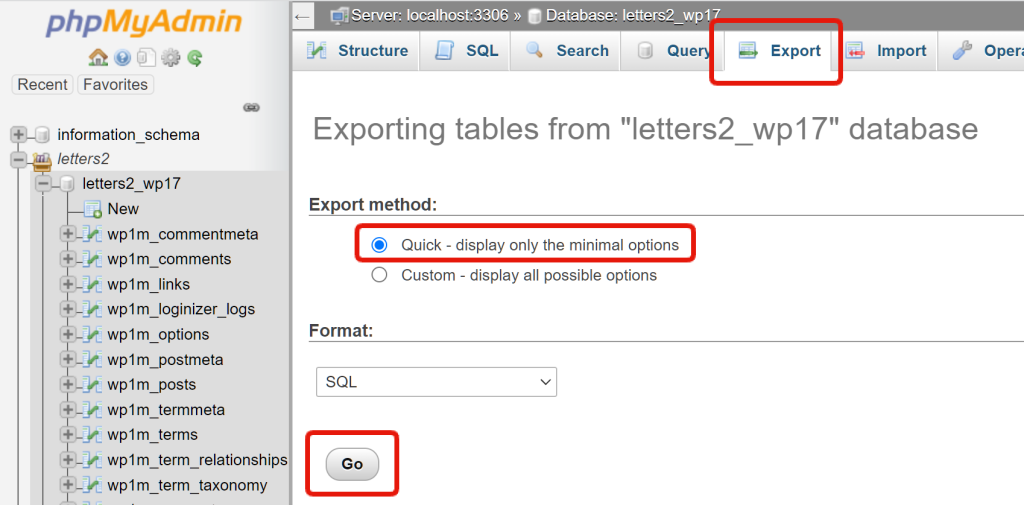
Downloading Files
Your Database contains the text on your pages and other content for your wiki. You also have “Files”, like all the images you’ve uploaded.
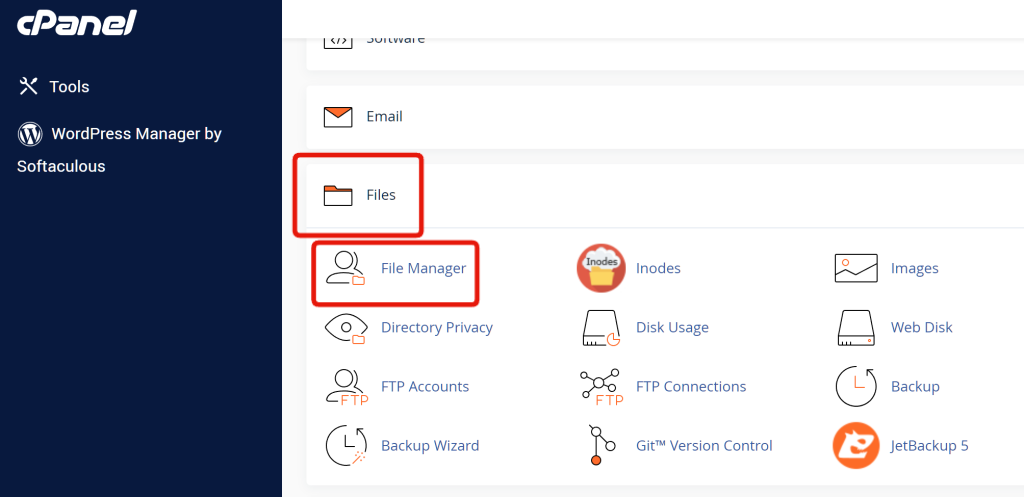
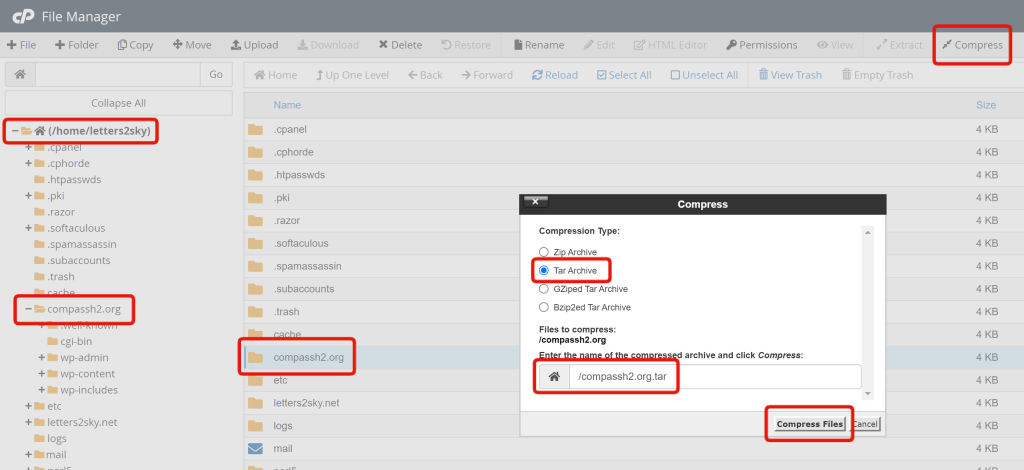
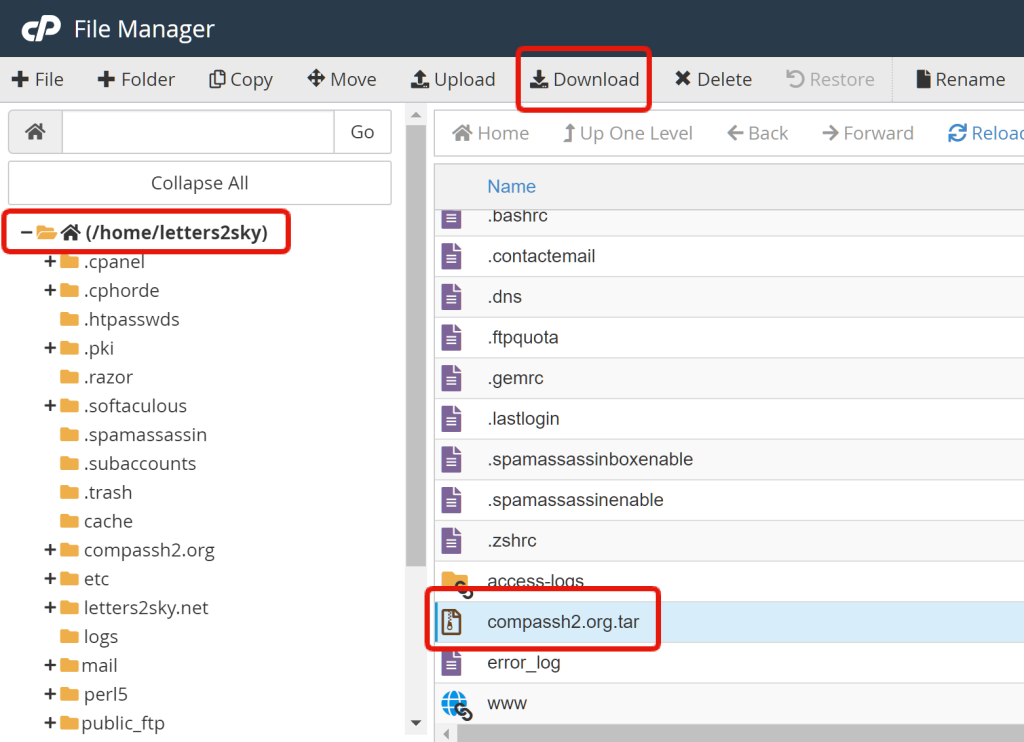
As far as I know, Your Complete Database, plus All Your Files, is your whole Wiki Website. It’s worth your while to double-check that with FastComet to make sure nothing is missing.
Confirm Everything with FastComet Tech Support
That’s the best of everything I know. But I’m an artist, not a server technician. I appreciate how critical your content is. Please verify with FastComet that the content you want to be backed up is indeed backed up and useable for a restore if necessary. I’m sure you recall the multiple occasions where we paid LiquidWeb for backup services and then when we needed them we were told that the backup server was configured wrong and we had no backup copies at all.